Contents
How to display a video on:
- 【1】your homepage
- 【2】YouTube
【1】How to display a video on your homepage
(0)In order to display videos on your homepage, convert your video to 4 extensions as follows:
- mp4
- flv
- ogv
- webm
And create a png-image that is displayed when the video-page is opened at the first time.
(1)Convert your video to 4 extentions above. And upload the video and the png-image to your server.
- online video converters: www.online-convert.com, us.onlinevideoconverter.com
- online FTP tool: www.net2ftp.com
(2)Copy the following html5-video-tag and paste it to your html-file that you'd like to display your video.
- <video controls poster="png-image.png">
- <source src="your-video.ogv" type="video/ogg">
- <source src="your-video.flv" type="video/flv">
- <source src="your-video.mp4" type="video/mp4">
- <source src="your-video.webm" type="video/webm">
- <p><a href="your-YouTube-URL" target="_blank">Watch my video at YouTube</a></p>
- </video>
(3)Set up the mime type in your web server. If you use an apache web server, you set it as follows:
- AddType audio/x-mp4 .mp4
- AddType audio/mp4 .mp4
- AddType video/flv .flv
- AddType application/ogg .ogv
- AddType video/ogg .ogv
- AddType video/webm .webm
Then, restart your apache web server.
【2】How to display a video on YouTube
Upload your mp4-video, then, you've done.
Example: "displaying a video at YouTube" →
このページのURL: https://jp.Rainbow-Link.com/marketing_article1.htm
RainbowLink Inc. ( 株式会社レインボーリンク )
https://jp.Rainbow-Link.com/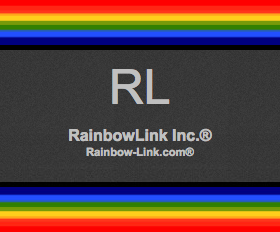
RainbowLink Inc.
https://www.Rainbow-Link.com/