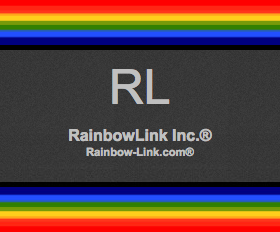Give me the CSS for the "submit button". I'd like to change the position of the "submit button" for each Wordpress Page. For each Page (each contact-form), I'd like to show the button at "center-aligned" or "left-aligned".
How to make the "Submit Button" "center-aligned" or "left-aligned"
(1) Open allpost-contactform.css.
*If you extract "allpost-contactform.css" from the plugin file (/wp-content/plugins/allpost-contactform), move it to your theme, and load it independently in the theme. , open the CSS file inside the theme.
(2) Open the "Confirmation and Submission Page" (the page where you pasted the shortcode of this plugin, which is linked to the corresponding form html page), and obtain the ID of the fixed page in the <body> tag. Here, let's assume page_id=7777.
(3) Please copy and paste within the "center alignment" or "left alignment" boxes below.
(4) Save the CSS, upload it to the server, and overwrite the existing file.
That's all!
CSS for Centering
#post-7777 #apcf_confirmation_btn { /* The button displayed on the Confirmation Window (= submit button of the inquiry form) will be centered */
margin: 0 auto;
text-align: center;
}
#apcf_confirmation_btn,#apcf_confirmation_btn .btn_confirm {
margin: 0 auto;
text-align: center;
}
CSS for Left-aligning
#post-7777 #apcf_confirmation_btn { /* The button displayed on the Confirmation Window (= submit button of the inquiry form) will be aligned to the left */
margin-left: 0 !important;
padding-left: 0 !important;
text-align: left !important;
display: relative !important;
}
#post-7777 #apcf_confirmation_btn .btn_confirm {
text-align: left !important;
border: #000;
background: #000;
display: absolute;
top: 15px; /* Set the spacing between the confirmation table and the button */
left: 0;
}
( 2023/February/13, 02:30:12, JST )