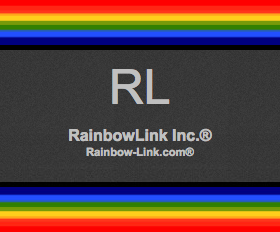We customized the "WooCommerce Bookings" for our client to assign different durations to each of days. ( See our article: 私どもがカスタマイズさせていただいたワードプレスプラグイン『WooCommerce Bookings』で、日々、それぞれの作業項目に異なる作業時間を割り当てる方法 ). We edited templates & Class File directly in order to select Date & Time first at a booking form displayed by "WooCommerce Bookings". Concretely, we implemented that by using cookie. We set date & time selected at the booking form to cookies and post them to the server.
In order to implement this way of using cookie, we edited Class File directly, so, our client won't upgrade "WooCommerce Bookings" by one clicking at a plugin tab on the WordPress Admin Window.
So, we searched another way to select Date & Time first. Then, we found a plugin below:
Do It Simply Select Date First for Woobookings
, which was a plugin that you could download to submit your e-mail address to the developer.
Unfortunately, we couldn't assign the plugin instead of our implement. But, for developers who were looking for the way to select Date & Time at a booking form of the "WooCommerce Bookings" without editing its Class File, we introduced it.