We started developing a WordPress-site which used the "WooCommerce Bookings" for one of our clients.
Our client couldn't receive an Email-Address Verification E-mail from WooCommerce.com via WordPress.com.
If our client couldn't receive an Email-Address Verification E-mail from WooCommerce.com, we couldn't develop a DEMO-site for our client at www.secure-formmail.net ( www.secure-formmail.net/for_our_client_dir/ ) by using our client's license of "WooCommerce Bookings".
So, we did that instead of our client.
Precondition
We had already installed the "WooCommerce Bookings" & "WooCommerce Helper" to our client's site, and our client had already inputted & activated the subscription key of the "WooCommerce Bookings" at "WooCommerce Helper".
Under this condition, our client couldn't receive an Email-Address Verification E-mail from WooCommerce.com via WordPress.com. At "My Subscriptions" Tab at WooCommerce.com, the Email-Address Verification Button was always displayed. And when we pushed the button, we redirected to WordPress.com, and our client couldn't receive an Email-Address Verification E-mail from WooCommerce.com via WordPress.com. When we logged in our client's account at WordPress.com and re-sent our client's receipt of "WooCommerce Bookings", our client could receive the receipt e-mail from WordPress.com.
And under this condition, the Email-Address Verification Button was always displayed at "Support/Contact" Tab at WooCommerce.com, too.
So, we asked WooCommerce's twitter account about the way to receive an Email-Address Verification E-Mail from WooCommerce.com. WooCommerce team told us an URL at WordPress.com. The URL was https://WordPress.com/help/contact .
Steps to receive an Email-Address Verification E-Mail from WordPress.com for using "WooCommerce Bookings"
(1) We read the FAQ on https://WordPress.com/help/contact WITHOUT LOGGING IN our client's account on WordPress.com. So, we couldn't find just solution-articles. But, we noticed that we had to connect our client site and WordPress.com completely. Then, we installed the "JetPack" to our client's site, and set up our client's account on WordPress.com for our client's site.
(2) We installed the "WooCommerce" to our client's site.
(3) We uninstalled the "WooCommerce Helper" from our client's site.
(4) We logged in our client's account at WordPress.com, and we ran the "Jetpack Sync".
(5) We remained logging in our client's account at WordPress.com, we displayed https://WordPress.com/help/contact. Then, an Email-Address Verification Button was displayed. So, we clicked the button.
(6) Our client could receive the Email-Address Verification E-Mail from WordPress.com.
We logged in our client's account at WooCommerce.com, and we could recognize that the Email-Address Verification Button disappeared.
At "My Subscriptions" Tab, instead of the Email-Address Verification Button, the column of "Active Subscriptions" was displayed.
このページのURL: https://jp.Rainbow-Link.com/marketing_article15.htm
RainbowLink Inc. ( 株式会社レインボーリンク )
https://jp.Rainbow-Link.com/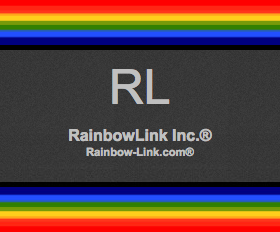
RainbowLink Inc.
https://www.Rainbow-Link.com/